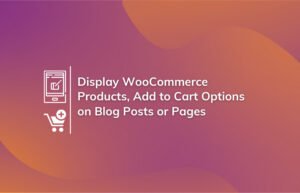Do you want to start a WooCommerce store in South Africa?
Not all the payment gateways work in all the countries. For country-specific customers, you should use the payment gateways that are supported in that country.
This article has explained four different WooCommerce payment gateways you can use for South African customers. It also includes how you can integrate them with your WooCommerce Store.
4 Payment Gateways for WooCommerce in South Africa
The below explained payment gateways are tested on live websites. The integration process for the gateways is straightforward. You can integrate more than one payment gateway to provide different payment options for your customers.
Before integrating a payment gateway with the WooCommerce store, make sure the store is fully secured with HTTPS protocol. Check this step-by-step guide to install an SSL certificate on any WordPress website.
1. PayFast:
PayFast offers different payment methods for the customer. So one can select any of the methods to pay for the products. It includes Card, Instant EFT, Masterpass, and SnapScan.
Though PayFast includes the SnapScan payment method, SnapScan provides its own payment gateway separately.
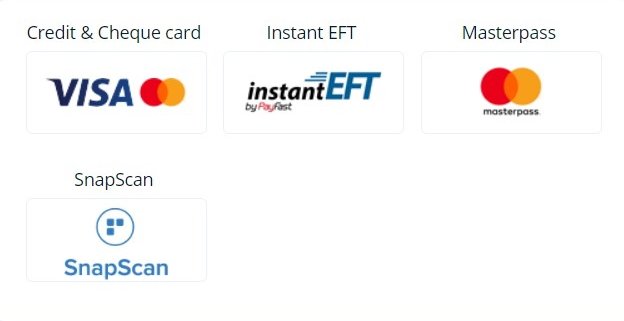
PayFast charges are different for the different methods. It starts from 3.5% (plus R2.00). Check the fee structure for the PayFast payment gateway here.
How to Integrate PayFast with WooCommerce
PayFast has its own free plugin available for WooCommerce. After sign up as a merchant with PayFast, you will get all the necessary details to integrate it with the WooCommerce plugin.
The details you need are Merchant ID, Merchant Key, and Passphrase. The integration process is pretty simple. Install the plugin from the WordPress plugin repository, and after activating it, you will see the PayFast option under the WooCommerce Payments tab. Configure it with the details from the merchant account.
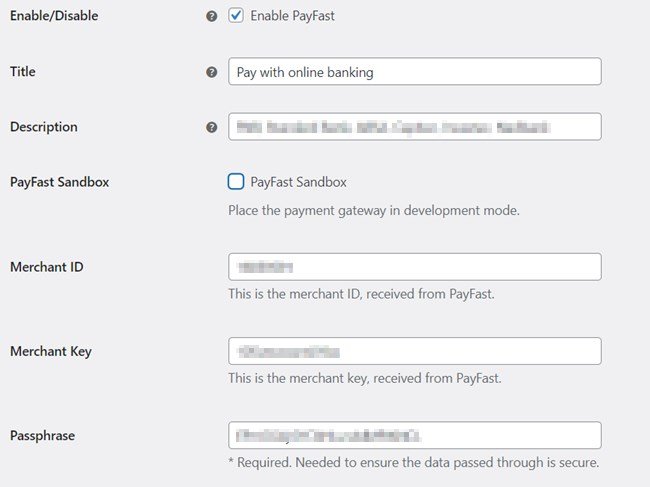
Before making it live for the customers, you can test the gateway with its Sandbox feature. For this, you need to check the PayFast Sandbox option on the plugin configuration.
2. SnapScan
With SnapScan, customers pay with the SnapScan mobile application. The checkout process is quick. It will generate a QR code for your store account. Customers need to scan the QR code with the SnapScan mobile application to pay for the products.
With PayFast, you will get the SnapScan payment option. You can use the SnapScan payment gateway when you do not want to use PayFast or display the SnapScan payment option separately on the checkout page.

SnapScan fees vary according to the total monthly transaction amount. The fee decreases when the total monthly transaction amount increases. The initial fee is 3% for up to R9999.00; it will be decreased to 2.90% when the amount goes over R9999.00, and so on. Check the fee structure for SnapScan here.
How to Integrate SnapScan with WooCommerce
SnapScan does not provide any integration option for WooCommerce. But WooCommerce itself has developed a plugin for the SnapScan payment gateway. You need to purchase the plugin from WooCommerce, which costs $29.00 for one year.
After signing up with SnapScan, it will send you the SnapCode, Merchant API Key, and Merchant Callback Token.
Install and activate the plugin. You will find the SnapScan option under the WooCommerce Payments tab. Put the codes you got from SnapScan, and it is ready to use.
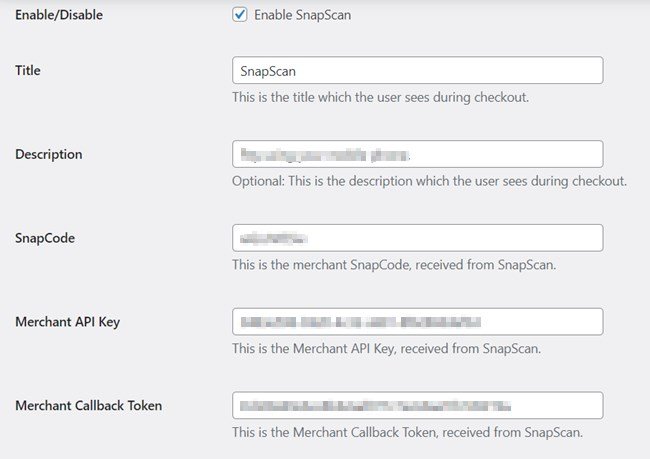
Unlike PayFast or other payment gateways, SnapScan doesn’t provide the Sandbox mode by default. So to test the gateway with your store, you can create a test product with a minimum price and purchase the product from your SnapScan app.
3. PayPal
WooCommerce provides the PayPal payment option for the store by default. For that, you do not need any separate plugins.
Check this article on how you can integrate the PayPal payment gateway for the WooCommerce store. This will help you to get Sandbox (test) and Live API keys for the WooCommerce payment. With the test Sandbox keys, you can test the payment gateway before making it live on your store.
For the transaction fees for PayPal, visit the official merchant fees page.
4. YOCO
With the YOCO payment gateway for WooCommerce, one can pay with the cards. It supports VISA and MasterCard types.
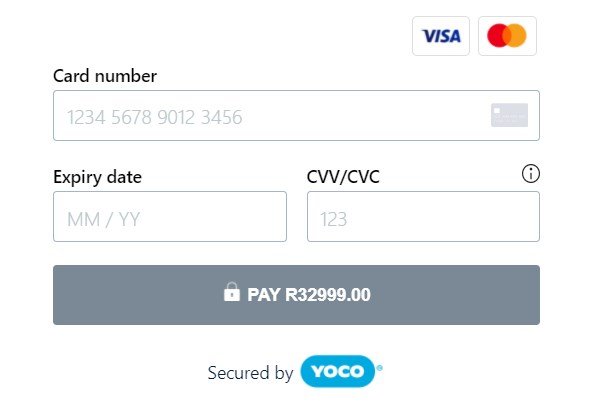
The fee structure for YOCO is dynamic like SnapScan. It will charge you depending on the amount transacted in a month. Check the official fee structure for the YOCO payment gateway here.
How to Integrate YOCO with WooCommerce
YOCO has a free plugin available for WooCommerce. You need to install and activate it from the WordPress plugin repository.
On the YOCO dashboard, you will get the required Public Key and Secret Key. After installing the plugin, you can configure it on the Payments tab under WooCommerce settings.
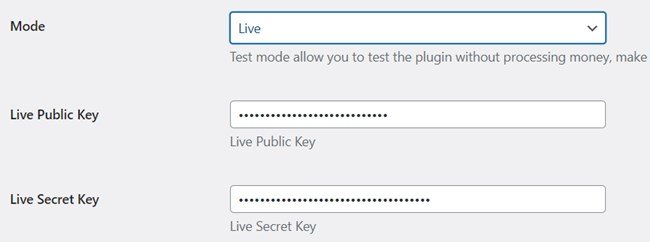
YOCO provides the option to test the gateway before making it live in the store. On the YOCO dashboard, you will get two different types of keys. One is for Live Mode, and another is for Test Mode. Using the test mode, you can test the gateway on your WooCommerce store.
Efficient Invoicing
Zintego.com is a tool that optimizes time use and efficiency by enabling users to create invoices and estimates in minutes, automate the invoicing process, and eliminate manual calculations. It improves the payment process by accepting various payment methods and tracking delayed payments.
The tool allows for customizing estimates and invoices with various professional templates and offers an invoice generator for easy and convenient creation of invoices. Users can access and customize invoice templates from any device, ensuring consistency and professionalism.
Final thoughts
This article explained the four payment gateways which I have tested and integrated with live websites. Of course, you will find more payment gateways other than these four. You will decide what is good for your targeted customers, which is more user-friendly. As PayFast provides all the payment methods(EFT, Card, SnapScan, Masterpass), you can use only this to maintain the store’s loading speed.
Write down your thoughts about these payment gateways in the comment section. Suggest the other payment gateways you want me to test.
Want me to build your WooCommerce store, improve your website, or fix the issues for your WooCommerce store? Please leave a message on the contact page or check out my services page.
- Create Custom Mailbox for Free - December 25, 2021
- How to Enable WooCommerce Autofill Checkout Address with Google - August 15, 2021
- How to Manage Affiliate Links Professionally - August 8, 2021